A while ago we created a post which talked about the ways in which our courses helped to nurture creativity. One of the key points we made was the importance of feeding your inspiration. Whether it’s looking at the work of other artists and designers or by being inspired by something you saw on the way to work. A poster, the shape of a cloud, or the pattern at the bottom of your tea cup. Savour these moments because these little sparks of creative wisdom might just be the answer to your next beautiful creation.
With this in mind, we’re going to show you some of our favourite ways of recording the things that inspires our own work, and today we’re covering Pinterest. The good news? If you’re not a fan of drawing, we won’t be asking you to reach for your sketchbooks. Instead we’re going to be showing you how to utilise Pinterest to record, share, and keep your own private stash of top notch inspiration for your next project.
What is Pinterest?
Technically speaking, Pinterest is another social media platform, but it’s totally different from anything else. On Pinterest you won’t find boring status updates on what people are eating for dinner or what a terrible day they’ve had. Pinterest is a place for visuals, images, videos and graphics that people have found while trawling the web and decided to share with the good people of Pinterest. And, unlike Instagram you don’t have to be the owner of the content to share it.
Advantages of Pinterest
So why do we like Pinterest so much? There are a couple of reasons why Pinterest is one of our favourite tools:
- Pinterest is YOUR creative space. Pinterest allows you to organise your own content onto Boards. You can name your board anything you want and it’s a great way of categorising all of your favourite content. People can then either follow a particular board that you have created or follow you (your profile), to see everything you post and not just the things you post to a particular board.
- There is a tonne of inspiration at your fingertips. Take a look around and start following the people that interest you. These people will appear in your feed or home page. As Pinterest begins to understand the things you like it will show you similar content.
- You can upload your own images from your device, not just from the internet. This means you can use Pinterest like your very own digital scrapbook. Flood it with everything and anything that sparks a desire to get creative.
- Scrapbooks are personal so it’s great to know that there’s an option to hide certain boards from public view. If you’re working on a top secret project or want to keep your inspiration private, the privacy setting is a great idea.
- It’s totally sharable. You can share individual pins and boards to other social networks and email them to individuals or invite other Pinterest users.
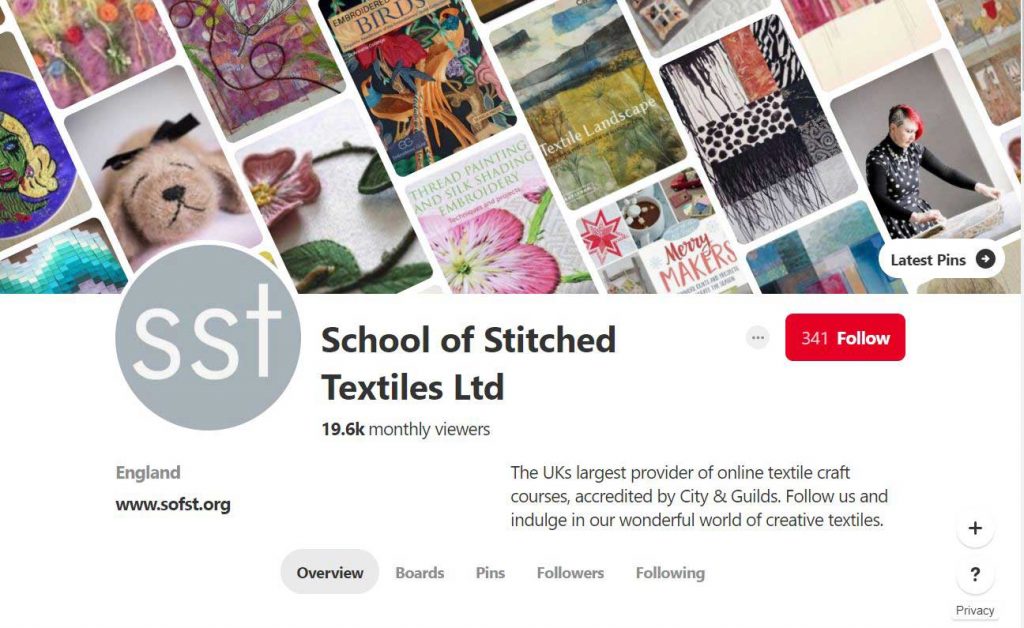
Ways to Pin
First things first: You don’t ‘post’ to Pinterest like you do on Facebook or Instagram. On this platform it’s called ‘pinning’. There are several ways that you can add a pin to Pinterest.
Upload Pin from a website
The following two methods show you how to add a pin directly from the platform itself. You can add a pin by copying the URL of a page that contains the image you want to pin.
STEP 1: From your Pinterest profile select the board you want to pin to and select the ‘plus’ symbol at the top and select ‘Create Pin’ from the drop down menu.
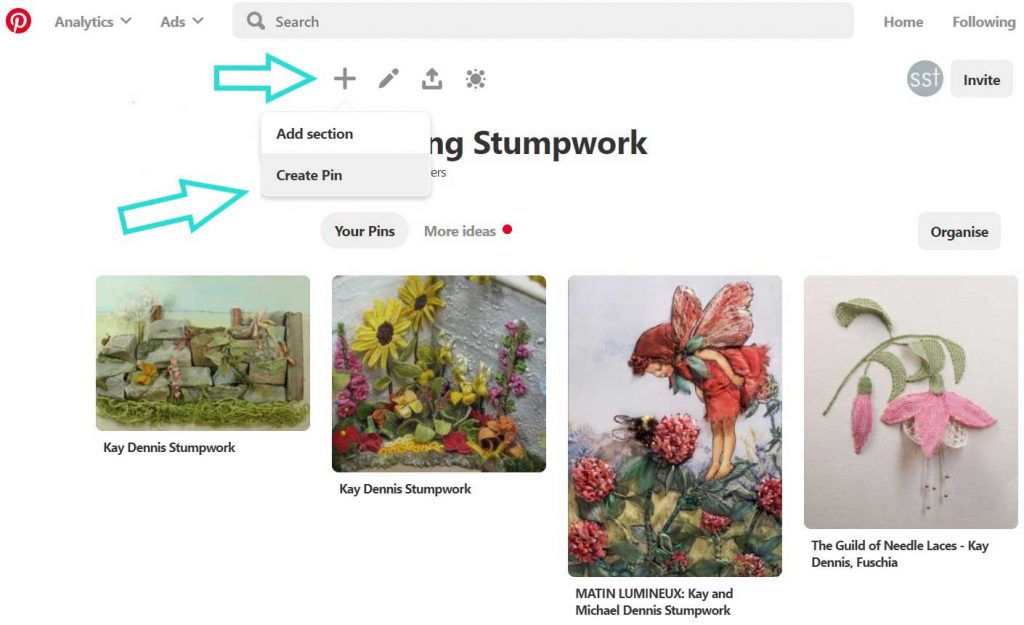
STEP 2: Enter the URL where you have found the image
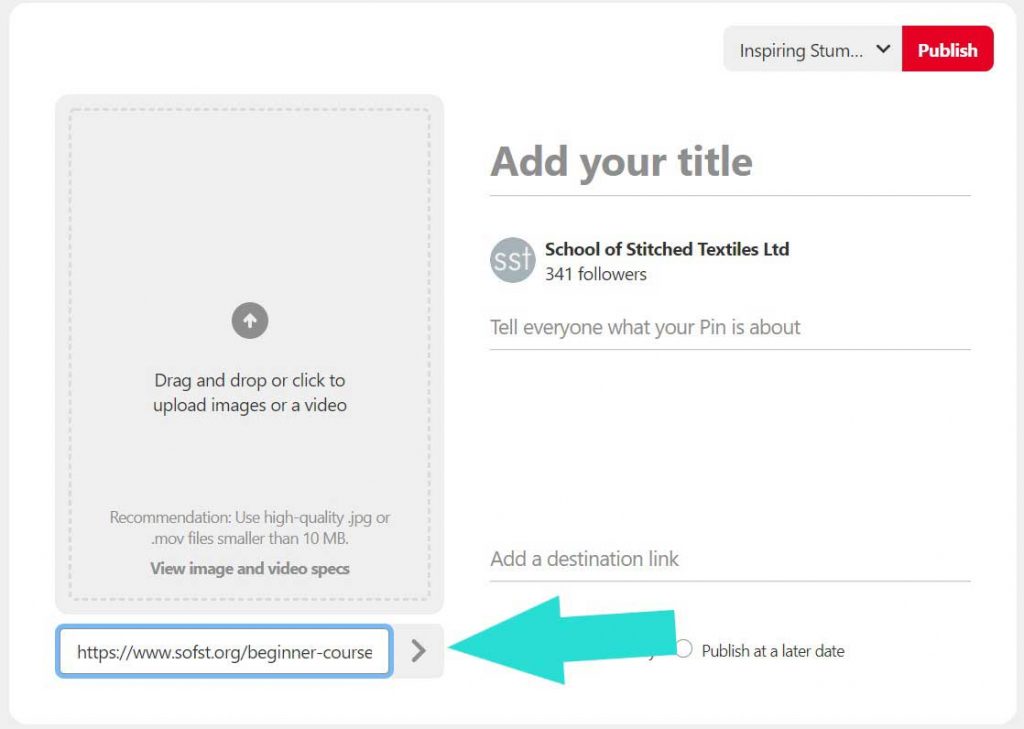
STEP 3: Pinterest will then display all of the available images from that page. Select the one you want to pin to your board.
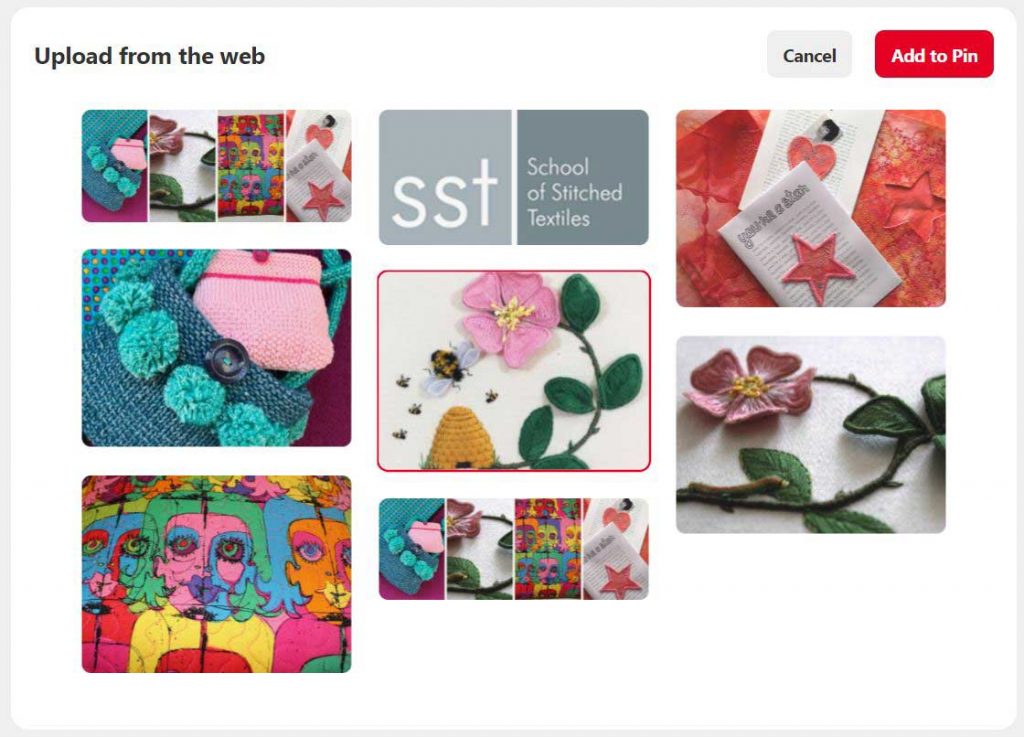
STEP 3: Give it a description and press save.
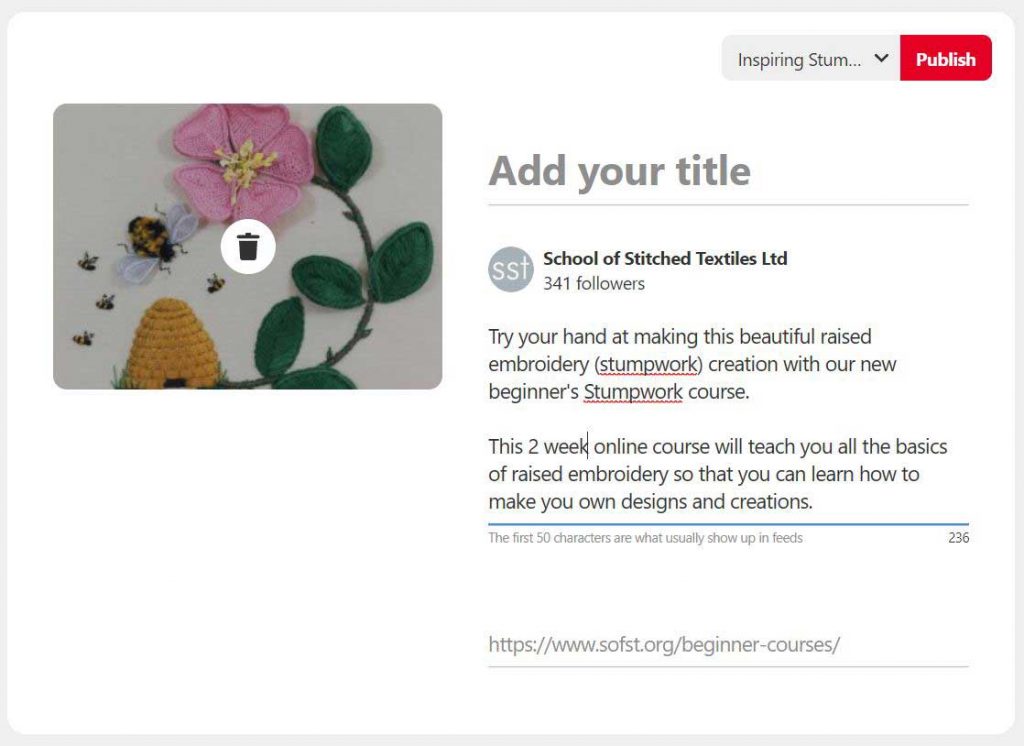
Upload a Pin from your device
STEP 1: From your Pinterest account add an image from your computer or device by clicking on the ‘plus’ (+) symbol at the top. This is only visible once you are on a board.
STEP 2: Click to browse your files or drag and drop a file into the empty section.
STEP 3: Add a description and an optional URL link and save it!
Direct pin from a website
When your surfing the web and you come across something nice, this handy trick allows you to pin your pinspiration onto a board without having to enter your pinterest account. You will have to add a extension for your web browser but you can find the instructions on how to do this here. Once you have added this you will see the option to pin images when you hover over them, on any website.
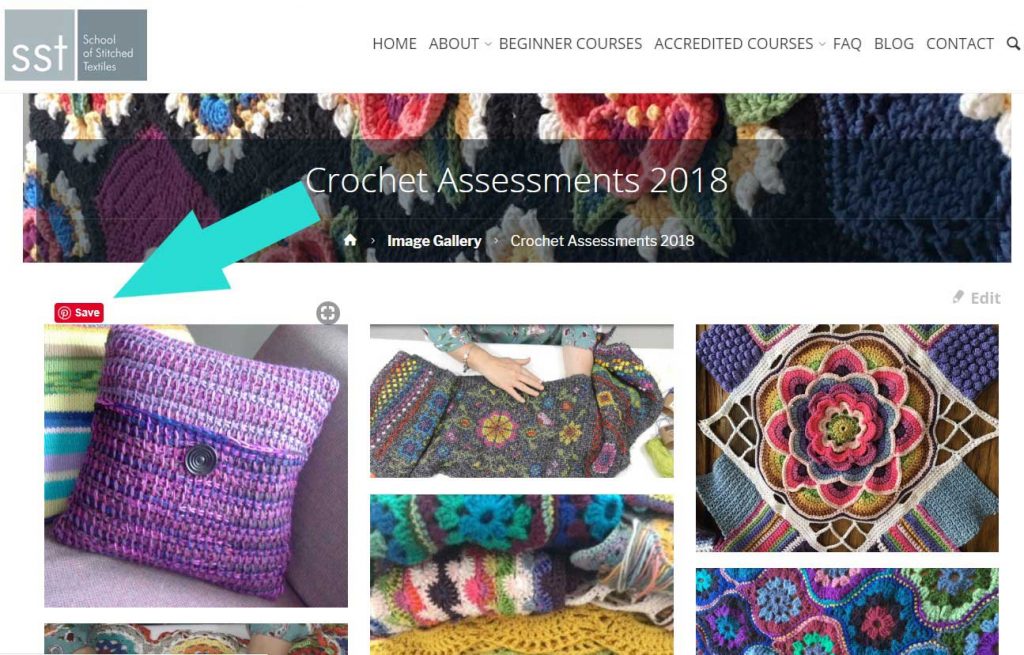
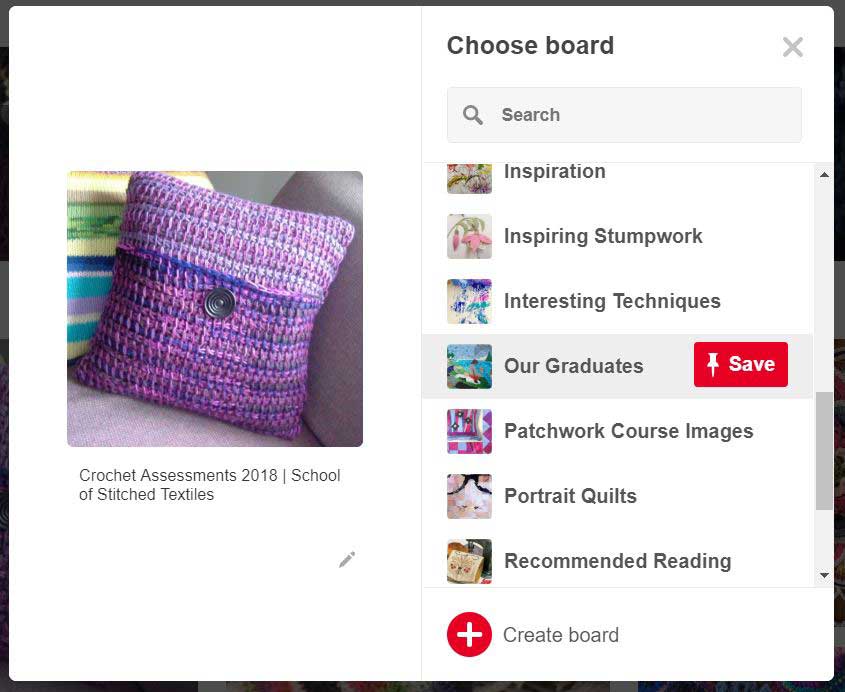
Organising your Pins
As previously mentioned you can organise all of your pins into different boards and name them whatever you like. You may wants boards for interesting things you’ve seen, patterns, things you want to make, artwork, projects and good books. There’s a relatively new feature that lets you further organise your board into different sections. For instance we have a graduate board filled with worked by a graduates which is further sectioned into the different course subjects we teach.
If that wasn’t enough you can follow your favourite artists, people, and centres (like ours) and save other people’s pins to your own boards. Within a short time you’ll have a treasure trove of inspiration ready to adapt into fantastic ideas and creative projects.
Don’t forget that it’s not just images that you find on the web that can be uploaded to Pinterest. If you see something you like in magazine or you get a sudden flash of inspiration from something that arrives in the post, take a quick snap on your phone and add it to your Pinterest board. You can keep boards private if you don’t want to share these sort of posts. Simply switch your board to the private setting. This can always be made public at a later date. Next time we’ll be covering some great project management tips to help keep you on track with your projects and studies, so stay tuned.

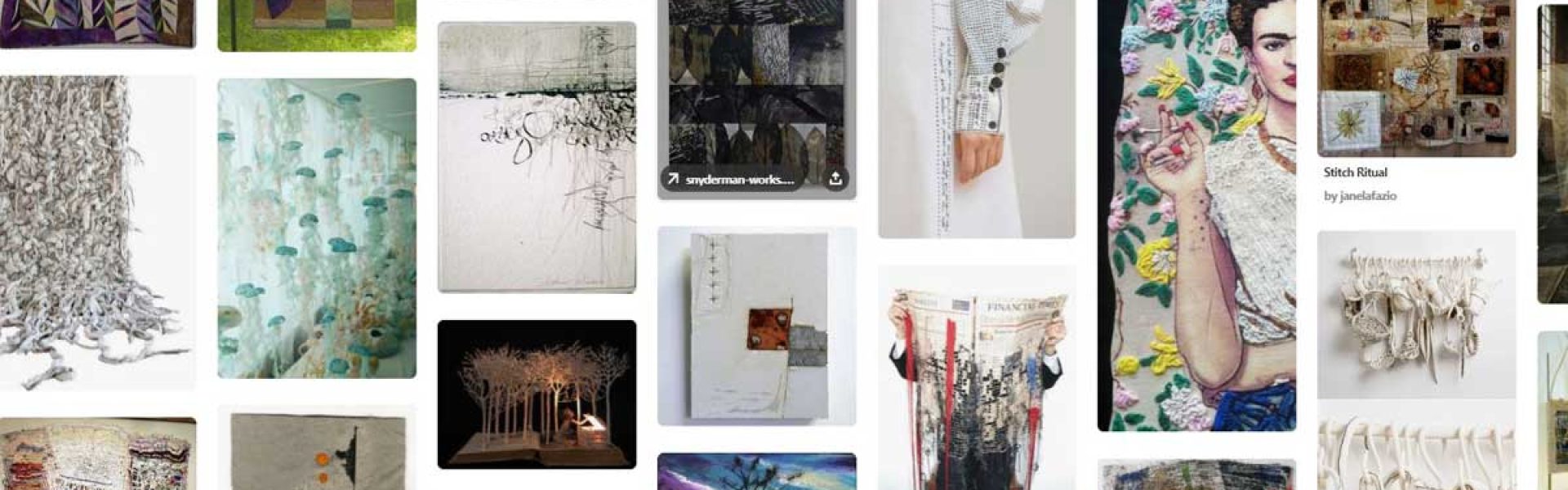






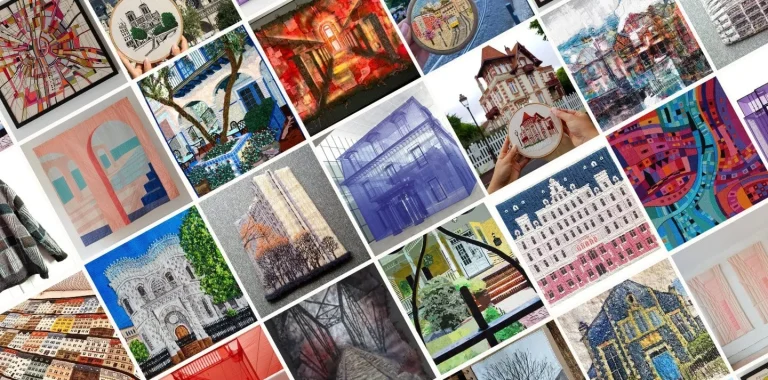



2 Comments
Great post, thanks! I use pinterest especialy when researching ideas for an assessment piece and inspirationsl artists. I would love to make a collage of some of these for my supplementary research info on my power point presentations but havent yet found a way- is there one?
Great question. We’re going to look into for you.